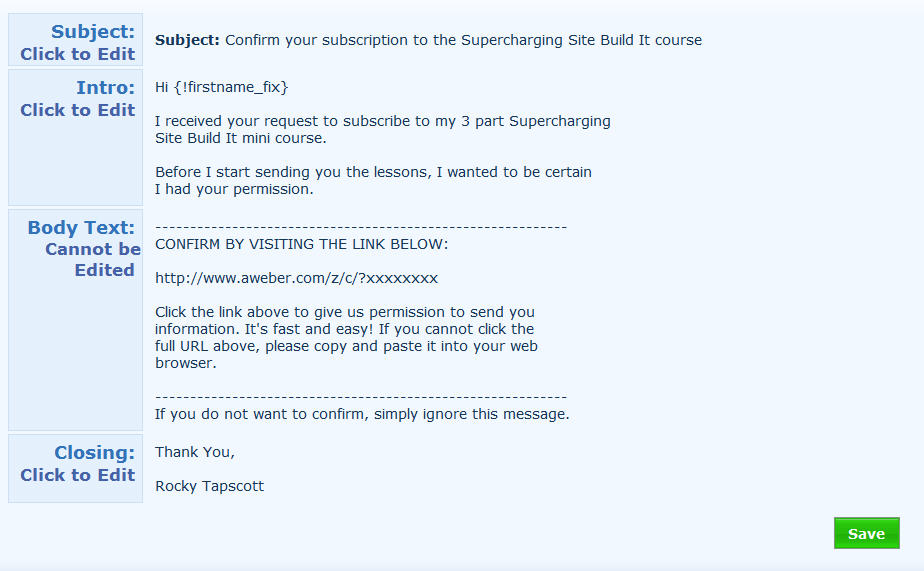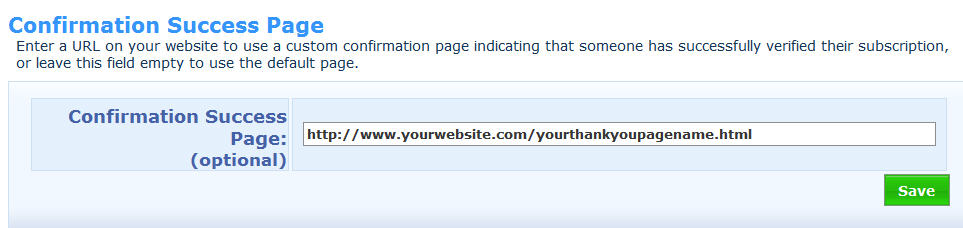|
Turn your current knowledge or favorite hobby into a profitable business with Solo Build It Setting Up Your Optin System And Bonus Report Download Page Using AweberI received these questions from a coaching student today, so I thought I'd create this short tutorial since many other students will have similar questions Question - I wish to have a sign-up box on my site and I will be using a free Report I will write or have created as an incentive to get people to join my list. This being the case, I do not want a text link for subscribers to
click on for the download, they must sign up. I
could not find any info in your course notes so - How
do I set this system up? On
how many pages should the sign-up form appear? In
what position should it appear on the page. I know from your site reviews that
you recommend top right, what other position's do you recommend? Also, I understand Aweber provides a standard thank you page following a sign-up. I would assume that you would recommend not using Aweber’s page. If so, how do I set up a thank you page. And
here's my reply and a quick tutorial to help you set this up... Yes you want people to opt in to receive the ebook, so you follow these steps -
Put your optin
form on every page of your site, at the top on the right hand side, and at the
end of each page again wherever you can.
Also, create an Aweber pop-up form set to only show once every 7 days for each visitor (you set this timing up when you create the pop up form).
Here's what the
top right opt in box looks like on one of our sites -
To do this, you'll
need to create a right aligned table and put your Aweber form code inside it.
The code for doing this is below, just enter your report or bonus description and Aweber form code into the area specified -
Put the popup form JavaScript code that Aweber
gives you on the bottom of every page (at the end of the last text box) and
every visitor will have multiple opportunities to opt in to receive your
report.
Here are my video tutorials for doing most of
the Aweber set up -
http://www.hobbyandlifestyle.com/aweber-tutorial.html
You can use the default Aweber thank you page which now has an audio on it, or you can create your own custom thank you page asking people to confirm their email address when they join your email list. If you create your own thank you page, call this page's file name something weird and put no follow tags at the top of the first text block so Google doesn't index it (see below for the code for this). Here is a good example of thank you page wording you can model. Don't use this wording exactly, but feel free to change it around a bit and put it into your own words. Just make sure you keep the message similar to this.- Thank
You For Requesting Your FREE Copy Of The 7 Deadly Sins Your Website Is
Guilty Of And How To Avoid Them Report ... You're Almost There
Check
Your Email Right Now To Confirm
Your Request Dear
friend, I
have just sent you an email asking you to confirm your request for your
FREE "7 Deadly Sins Your Website Is Guilty Of and How To Avoid Them
Report." I
ask you to confirm your request to protect you from Spam . . . and to protect
me from bogus sign-ups. So
please check your email now. Use
the link in your email to confirm your request, and you'll instantly be taken
to the download page where you can access your Report. To
Your Success, Rocky
Tapscott
Next, create another page where your new subscribers can download the report, audio or video you promised them when they joined your list. Also call this page's file name something weird and put no follow tags at the top of the first text block so Google doesn't index it.
The no follow tag code to use on these pages is this
-
Now create your Aweber confirmation message (see a screen shot of one of mine below) telling people that they need to confirm their subscription so you can send them their ebook.
Once people click
on the confirmation link in the verification email message the Aweber system sends them, have
them redirected to the download page you just created where they can
access your bonus report, audio or video.
You specify this page when you are setting up the verification message inside your Aweber account (see screen shot below), and you can edit the destination page later if you haven't created it yet.
Make sure you
test both of your optin forms (the pop up form and the one on your
site) using different email addresses to make sure they work correctly and
that you are added to the correct list.
Your first message should welcome your new subscriber, tell them again where they can access your free report, and let them know they can contact you if they have any questions. It's always nice to give them something EXTRA in this first message that they weren't expecting (like an additional bonus report or something like that) - this helps to start building your relationship with them right away and show that you are prepared to give before you receive. Once your name capture and subscriber bonus delivery system is set up, it's time to start driving traffic to your site and to get to work on building your list. Hope this helps, Cheers Rocky |